Docker Container
Download the docker image
# todo
Build from docker file
Download the Browser Bruter from GitHub Repository, after downloading the docker file, We can build the docker image by navigating to the DockerFile directory and using following command:
docker build -t browser-bruter .
Or you can use --squash option as well to save space.
docker build --squash -t browser-bruter .
# Then remove the junk images
Running Browser Bruter from Docker
To run the Browser Bruter using Docker, kindly download the Docker-BrowserBruter.sh file from the GitHub Repository and run this file using following command:
sudo ./Docker-BrowserBruter.sh
After running above command, you will be inside the docker container's terminal as shown below:

Docker Directory Structure
The Files and Directories inside the docker container are as follows:
/browserbruter
|
-> BrowserBruter.py
-> ReportExplorer.py
-> payloads
-> res
-> BrowserBruter_Reports
-> modules
-> requirements.txt
From above, the payloads and BrowserBruter_Reports are also accessible from host machine, Kindly place your payloads inside the payloads directory present in your host machine and then you can use the Browser Bruter as normal.
python3 BrowserBruter.py --elements otp --payloads payloads/otps.txt --target http://172.17.0.1/Lab3/OTP.php --button button --attack 1 --delay-after 0.3 --cookie PHPSESSID:9u593rhl797n3v6aa5vu8mjj20
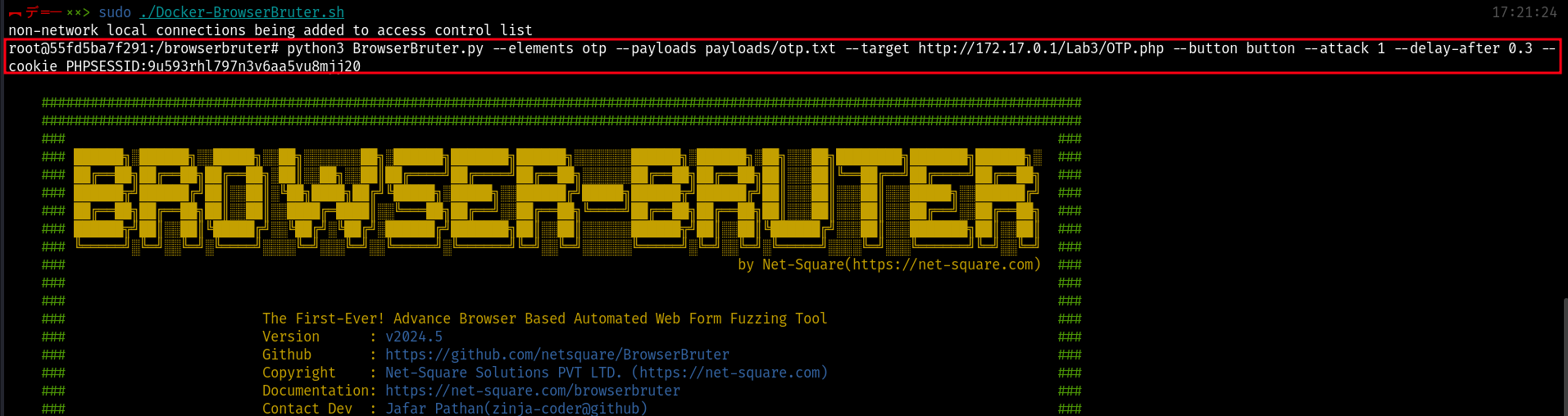
The Output and Reports are also present in host machine in BrowserBruter_Reports Directory.
In similar manner, The ReportExplorer can also be used in from docker container as shown below:

Note: At present we only support docker image for linux only, so if you are using windows or mac, then you have to run linux vm and then run this docker inside of that linux vm.
Hope on to the next to learn about how to Download & install directly without docker.